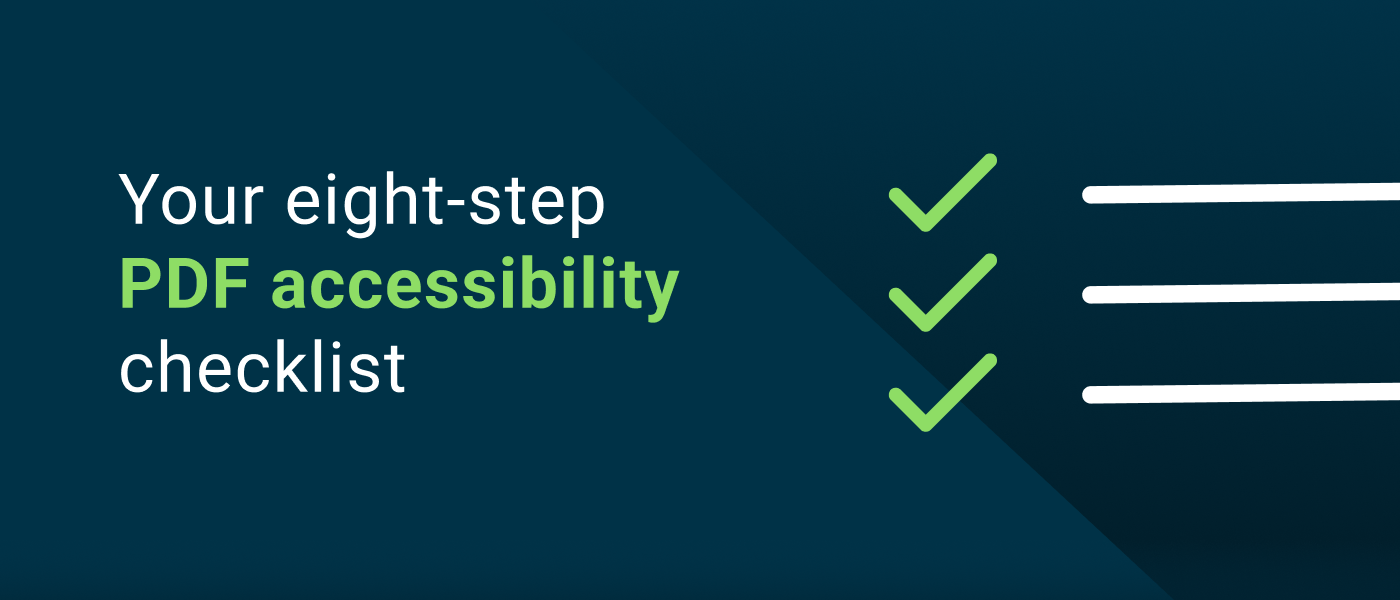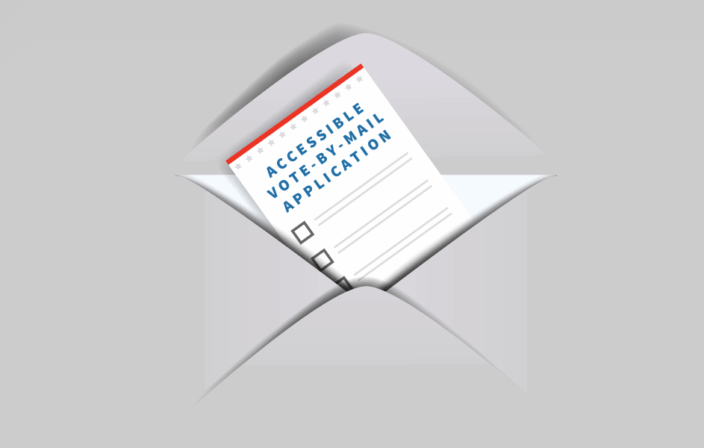PDF (Portable Document Format) is one of the most widely used file formats worldwide. Whether used for academic research, corporate documentation, or digital publications, PDFs are universally recognized for their convenience and consistency.
Despite their widespread use, however, companies often overlook the critical importance of creating accessible PDF documents. It’s not uncommon to find websites claiming to be compliant while still having inaccessible PDF documents available for download on their site.
Digital documents are considered web content and must be accessible for any website to attain full WCAG compliance.
In this article, you’ll get a brief overview of what PDF accessibility is and why it’s so important. We’ll also provide you with an easy, eight-step checklist that you can use to help ensure your PDFs are fully accessible.
What is PDF accessibility?
At its core, PDF accessibility ensures that PDF documents are available to all users, including those with disabilities.
An accessible PDF provides features that help individuals with visual, motor, cognitive, and hearing impairments to perceive, navigate, and interact with the content without hindrance and in an equitable way.
These features include things such as semantic tags, alternative text for images, and logical reading order.
Accessibility standards like the Web Content Accessibility Guidelines (WCAG) and/or PDF/Universal Accessibility (PDF/UA) are often followed to make PDFs more inclusive and ensure the best user experience.
Why is PDF accessibility important?
Accessibility is ethically and morally essential, because everyone deserves equal access to information whether they have a disability or not. But there are also important business benefits. Here are just some of the ways PDF accessibility can benefit your company:
- Reach: An estimated 16% of the world’s population has some form of disability. Accessible PDFs ensure that your content reaches a broader audience.
- User experience: Accessible design results in better overall user experience. Features that aid those with disabilities can also benefit other users.
- SEO and search: Accessible PDFs can be indexed better by search engines.
- Reputation. People are more likely to view your organization favorably when you demonstrate a commitment to inclusivity.
- Legal compliance: Many countries have laws and regulations—such as the Americans with Disabilities Act (ADA) in the US, the The European Accessibility Act (EAA), and more—which mandate accessibility standards. Non-compliance can lead to legal repercussions.
Your eight-step PDF accessibility checklist
Use this checklist as a guide to help ensure your PDFs are accessible.
- My PDF has tags.
- Tags should be semantic (headings, paragraphs, lists, tables, etc.).
- The first heading should be an “H1” and only heading levels 1-6 should be used.
- Heading levels should not be skipped (e.g. H2 followed by H4).
- Heading levels can restart (e.g., H3 followed by H4, followed by H2).
- Meaningful images in my PDF have appropriate alternate text.
- Alternate text should be as clear and concise as possible.
- Phrases such as “image of” or “graphic of” should be avoided since screen readers already announce properly tagged images as “graphic”.
- Decorative images should be properly artifacted (i.e., marked appropriately so they don’t interfere with usability and accessibility).
- My PDF has a logical reading order.
- For most screen readers, the order in which your tags appear in the tags tree determines the logical reading order of the document. Properly ordering tags ensures a cohesive reading experience.
- In the US, for example, content is typically read from top to bottom and from left to right.
- The reflow order of your PDF should also be logical. This can be controlled by ensuring containers in your content pane are in the appropriate stacking order.
- For most screen readers, the order in which your tags appear in the tags tree determines the logical reading order of the document. Properly ordering tags ensures a cohesive reading experience.
- My PDF passes color contrast requirements.
- WCAG 2.0 level AA requires a color contrast ratio of at least 4.5:1 for normal text and 3:1 for large text.
- Large text is defined as 14 point bold, or 18 point.
- Information should not be conveyed solely through color. Use text labels or symbols as well.
- WCAG 2.0 level AA requires a color contrast ratio of at least 4.5:1 for normal text and 3:1 for large text.
- Tables in my PDF are tagged correctly.
- Data tables must have table headers for columns and rows.
- Column and row scope should be designated to associate header cells with data cells.
- Complex tables should be avoided. If they exist, they should use cell ID’s for association.
- Layout tables should not be tagged as data tables.
- A table of contents should be tagged with appropriate structure and can include navigational links to the appropriate page.
- Form fields and other interactive elements in my PDF are tagged correctly and are navigable by keyboard alone.
- Ensure form fields have clear labels and descriptive tooltips.
- Ensure the appropriate tab order has been set.
- Ensure hyperlinks have meaningful link text. Avoid generic phrases like “click here.”
- My PDF contains the necessary metadata.
- Specify the document language to assist screen readers in pronunciation and navigation.
- Include a meaningful title of the PDF and set the document title to show in the window options.
- I have thoroughly tested my PDF with a combination of automated PDF checkers, manual testing, and assistive technology.
- Automated PDF checkers can help identify issues such as missing alternate text, untagged content, and missing metadata such as a document title or language.
- Manual testing of the PDF is always required to ensure accuracy, readability, and navigation.
- Use assistive technology such as screen readers to listen to the document and identify inconsistencies.
Keep this checklist handy and refer to it anytime you create new PDFs. It’s a great way to start making your website and digital content fully accessible.
Want to learn more?
Deque offers a wide variety of services to fit your needs, including:
- Online self-paced digital accessibility courses via Deque University. See our Document Accessibility curriculum.
- Virtual Instructor-Led Training See our Document Accessibility .5 day to 2 full day modules.
Contact us today and see how Deque solutions take the guesswork out of digital accessibility!