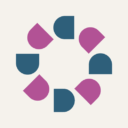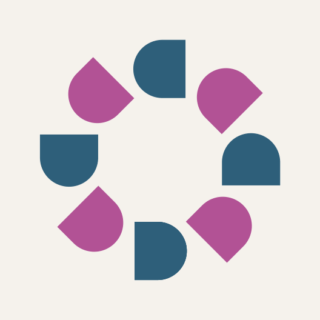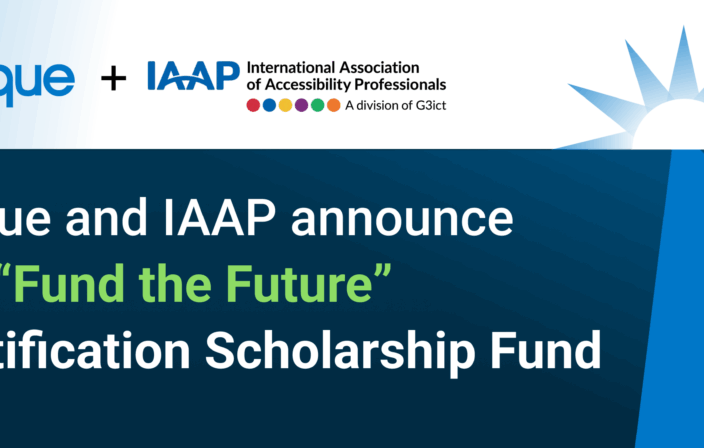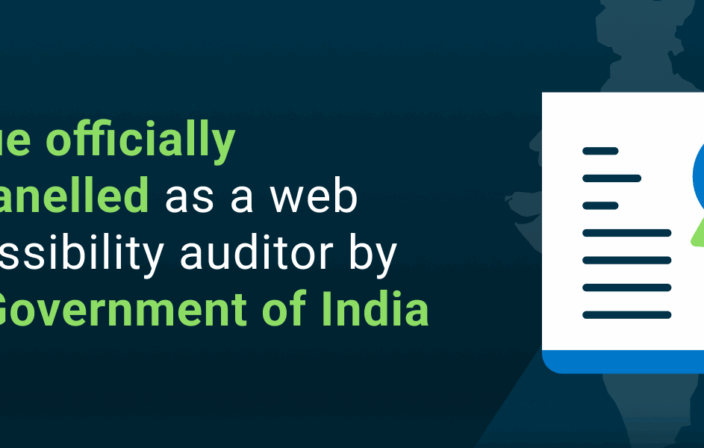In last week’s post, we talked about how to make your InDesign creations accessible with our course on Accessible InDesign at Deque University. That course is one of four in our Accessibility for Content Creators curriculum, along with Accessible PowerPoint Techniques and PDF Accessibility. This week, we’re going to cover what is arguably our easiest course in the accessibility for document creator’s curriculum, which is our Microsoft Word Accessibility course. This should be the first course you take in our document creator’s curriculum.
Even if you aren’t familiar with Adobe InDesign or you don’t regularly create Microsoft PowerPoint presentations, chances are you’re pretty familiar with MS Word. It’s the go-to content creation tool for standard documents. That’s why this course is perfect for anyone who wants guidance on making content accessible – no prior web accessibility experience necessary – anyone can learn how to do it.
This is also why this course on making Microsoft Word documents accessible is one of the most important courses we offer at Deque University. Since so many people use it, we can all have a hand in helping to create a more accessible world. And by learning these accessibility hacks in our MS Word Accessibility techniques course, you can improve the readability of the content you create and better accommodate screen readers and assistive technology.
What You’ll Learn in MS Word Accessibility
In addition to learning about general web accessibility this course will teach you some of the following “how-to” tips and techniques for making Microsoft Word documents accessible:
- How to use the built-in features in Word to build the document structure
- How to use styles to create headings
- How to make tables more accessible
- How to use structural elements for accessibility
- How to add alternative text to images and objects
- How to make sure that headers and footers are accessible
- How to ensure that text boxes are accessible
- How to make images and shapes accessible
- How to properly use color and contrast
- How to deal with miscellaneous issues, such as flashing, avoiding forms, using math and equations
If you create content on a regular basis and want to make your content assets accessible, check out the other three courses in our Accessibility for Content Creators Curriculum:
MS Powerpoint Accessibility Techniques
PDFs Accessibility Techniques
InDesign Accessibility
Once you have a good understanding of web accessibility techniques for content creators, be sure to check out our more advanced course, HTML and CSS Accessibility, or even pursue your IAAP certification.
Remember, Deque University has a variety of both self-paced and instructor-led courses on web accessibility. Learn how we’re changing lives with our free scholarships, and find out if you qualify.