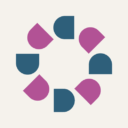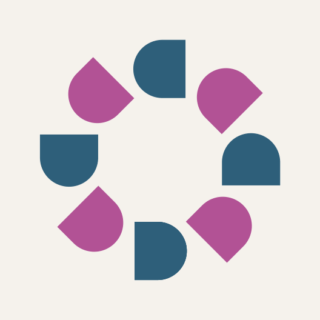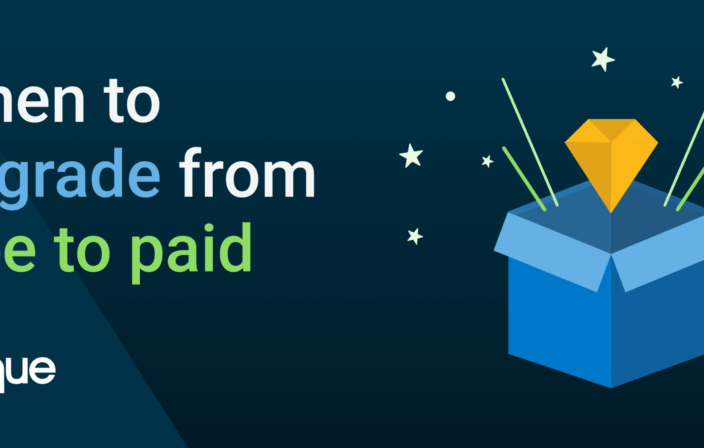In a recent post, we took a trip down memory lane as our experts discussed the merits of their favorite early accessibility tools. This week, we spoke with our accessibility experts to find out their favorite current accessibility tools. These are the accessibility checkers and tools that our experts use in their daily work; the tools that make web accessibility possible.
aXe
Shameless product plug aside, aXe was the first name on the majority of our expert’s ‘accessibility tool favorite’ lists. “aXe is a great tool for automated testing. I mostly use it through WS Assure,” says Senior Accessibility Consultant Gokhan Boybek.
aXe is Deque’s lightweight, portable open source JavaScript accessibility rules engine. It’s a fast, free accessibility checker that delivers zero false positives, and you can get aXe as a browser plugin, framework integration or GitHub repository. But perhaps best of all, aXe allows you to build accessibility testing into your source code, which prevents accessibility issues from making it into your code master. “[I use] aXE from Github because of its awesomeness, the fact that it delivers no false positives, and it’s accessible,” says Senior Accessibility Consultant Jeanine K. Lineback.
aXe was updated not long ago, and aXe version 2.0 is better than ever before. Since this accessibility checker allows you to build accessibility testing into your source code and integrates seamlessly with your existing testing frameworks, it cuts down on both the cost and frustration of building accessible web apps.
WAVE
We discussed WAVE at length in last week’s post on favorite early accessibility tools. (WAVE was the only tool mentioned that’s still current). WAVE is a free online service that evaluated for accessibility by offering visual representations of a webpage’s accessibility issues. It’s available in Firefox and Chrome extensions and also as an API. Glenda Sims, our Team A11y Lead and Director of Consulting and Quality Methodology can’t say enough about the tool. “Super easy to use. It even has a way to use it without installing anything,” she says. Glenda also likes that WAVE is one of the few accessibility tools that has very few false positives. Plus, she, says, “[it] gives you good descriptions of how to fix [accessibility issues] and has good color contrast testing options.”
NoCoffee
One of the top accessibility tools mentioned by our experts was NoCoffee, which differs from typical accessibility checkers in that it doesn’t evaluate and score webpages. Instead, it’s an innovative accessibility tool that provides accessibility testers, developers and UX designers with the ability to experience webpages from the perspective of a user with visual impairments. That’s why NoCoffee ranked as a unique favorite amongst our experts.
This Chrome extension provides testers with the means to simulate different types of visual impairments, ranging from blurriness, and colorblindness to various other vision issues, such as macular degeneration and glaucoma. Senior Accessibility Consultant Gokhan Boybek finds this feature very helpful in his work. “It’s useful to turn a page into black and white so you can identify usage of color-only and link color contrast,” he says. But accessibility experts aren’t the only ones who love this accessibility tool. Caitlin Geier, Deque’s UX Designer, uses NoCoffee as well. “It’s very helpful from a design perspective,” she says. Our experts love the tool because it can be used used in a variety of accessibility scenarios. ”[NoCoffee is] very useful to run quick and dirty tests on visual mock ups and user interfaces to spot potential problems,” explains Deque’s Principal Web Accessibility Consultant, Strategist and Trainer Denis Boudreau.
Colour Contrast Analyser
“This is a great accessibility tool for when you need to do pixel picking,” says Glenda Sims. This accessibility tool enables you to distinguish contrast elements on a webpage, as well as text legibility and readability. The Colour Contrast Analyser measures against WCAG 2.0 standards while you work, and also simulates certain visual impairments, including colorblindness. This tool was discussed by many of our experts, as color contrast issues are among the most common accessibility issues found on webpages.
Firefox Web Developer Toolbar
The Firefox Web Developer Toolbar was also a top pick accessibility tool used by many of our experts. This extension packs dozens of pre-configured tests that can help check for accessibility barriers. But having a lot of choices doesn’t always simplify things. “It’s a little difficult to use at first because it offers so many options,” admits Denis Boudreau. “But it quickly becomes a great tool to have in your toolbox, as it can replicate most of the tests that are available in the WAT-C Web Accessibility Toolbar.” Many of our other experts agreed, favoring the tool for other reasons. “I also use the headings list” says our Senior Front-End Engineer and Accessibility Evangelist Marcy Sutton. “I like [it] because it shows where a page has skipped heading levels.” Gokhan Boybek is also a fan of the headings list. “[I use it] to see the heading structure of a page, to outline lists and tables, and to identify background images,” he says.
Paul Adam’s Bookmarklets
Now for the best kept secret accessibility tool suite: Paul Adam’s bookmarklets. Several of our experts raved enthusiastically about Paul’s bookmarklets, and it’s easy to understand why: they’re easy to use, and they’re versatile.
Paul J. Adam is an Accessibility Evangelist, Accessibility Consultant and Developer at Deque. His bookmarklets are used for accessibility testing and are accessible to screen reader users. These bookmarklet accessibility checkers use JavaScript to highlight roles, states, and properties of accessibility elements on the page. Jeanine K. Lineback uses Paul’s bookmarklets quite often, because, as she says “of their ease of use and flexibility. Plus they can be used in all browsers and in all OS platforms.”
Zoom Page (Firefox)
Another accessibility tools list topper is Zoom Page by Firefox. This accessibility extension provides a full featured zoom manager with independent page and image zoom modes. “You can choose from four zoom modes,” explains Denis Boudreau, “Default Zoom, Fit-To-Width, Default Zoom + Site Specific or Fit-To-Width + Site Specific.” And the button style and zoom levels are fully configurable. “[It’s] one of the best options to verify low vision accessibility, and how well web pages scale when text zoom comes into play,” adds Denis.
HTML Code_Sniffer
Several of our experts mentioned this independent accessibility tool. Jeanine K. Lineback, for example, likes the CodeSniffer because it’s available on multiple browsers “and it’s also fairly accessible.” The HTML_CodeSniffer is a client-side script that checks HTML source code and detects violations of a defined coding standard. The bookmarklet is written entirely in JavaScript, does not require any server-side processing and can be extended by developers to enforce custom coding standards by creating your own “sniffs.”
Other Best-Loved Accessibility Tools
While the accessibility tools discussed above are favored by members of our team, there are a variety of other favorites also mentioned by some of our experts. Marcy Sutton says that aside from axe, she mostly uses built-in browser tools like the Chrome Accessibility Inspector (experiment) and the Safari Accessibility Node Inspector. In addition to the accessibility tools mentioned above, Glenda Sims likes Google Chrome Accessibility Audits. “It’s a powerful tool, and very accurate,” she says. “I love how they even recommend the color contrast that will pass [verification].”
Meanwhile, Senior Accessibility Consultant Dennis Lembree prefers the Visual ARIA Bookmarklet “for ARIA checking. This is a tool [built] more [for use] by developers.” For those just starting out working in web accessibility, Dennis recommends using the A11y.Css Bookmarklet. “It’s [a good tool] for designers, too,” he adds. And if you’re looking for more color contrast tools, Dennis recommends checking this list from WebAxe.
Jeanine K. Lineback likes the UserAgent Switcher file for more user agent strings. “It is used to change user agents on the fly, and it’s accessible,” she says. Gokhan Boybek uses a variety of accessibility toolbars in addition to the accessibility tools he talked about, like Jon Gunderson’s Accessibility Evaluation Toolbar (to identify access keys) and Juicy Studio’s Accessibility Toolbar.
In terms of mobile, Katie Haritos-Shea, our Principal ICT Accessibility Architect likes the Accessibility Scanner for Android. “I love the share features that allows you to email each report to yourself.” And Jeanine K. Lineback is a big fan of Google’s Accessibility Scanner for native Android apps “because that’s the only tool I know of that works to test native Android apps and is fully accessible with Talkback.”
One thing became clear when discussing accessibility tools with our team: those who work in the field of web accessibility use numerous different accessibility tools and accessibility checkers in their daily work. In furthering our mission of digital inclusion, it’s our job to ensure that these individuals have the very best tools at their disposal.
Stay tuned for our next post under this theme, where we’ll find out what a perfect accessibility tool looks like.
Thanks to all our accessibility subject matter experts, strategists, trainers, designers and developers for their input, with special thanks to Denis Boudreau, Gokhan Boybek, Jeanine K. Lineback, Glenda Sims, Dennis Lembree, Caitlin Geier, Marcy Sutton, and Katie Haritos-Shea.