Axe DevTools Extension Updates: Export Entire Saved Test
After receiving numerous feature requests relating to exporting an entire saved test and all of its issues, we are excited to ship that very feature in the axe DevTools v4.21 extension release!
Updates to Export Feature
Prior to v4.21, users could export issues for a single automated scan or saved test, which facilitates importing those issues into your issue tracking systems. Now, in addition to the issue export, Pro users can also export data for their entire saved test in JSON format.
This export will allow you to see the full picture for all of your automated and guided testing, which is especially useful for users working at organizations who need to keep thorough accessibility testing records.
How to Export a Saved Test
To export a saved test, simply:
1.) Navigate to any saved test and click “EXPORT”
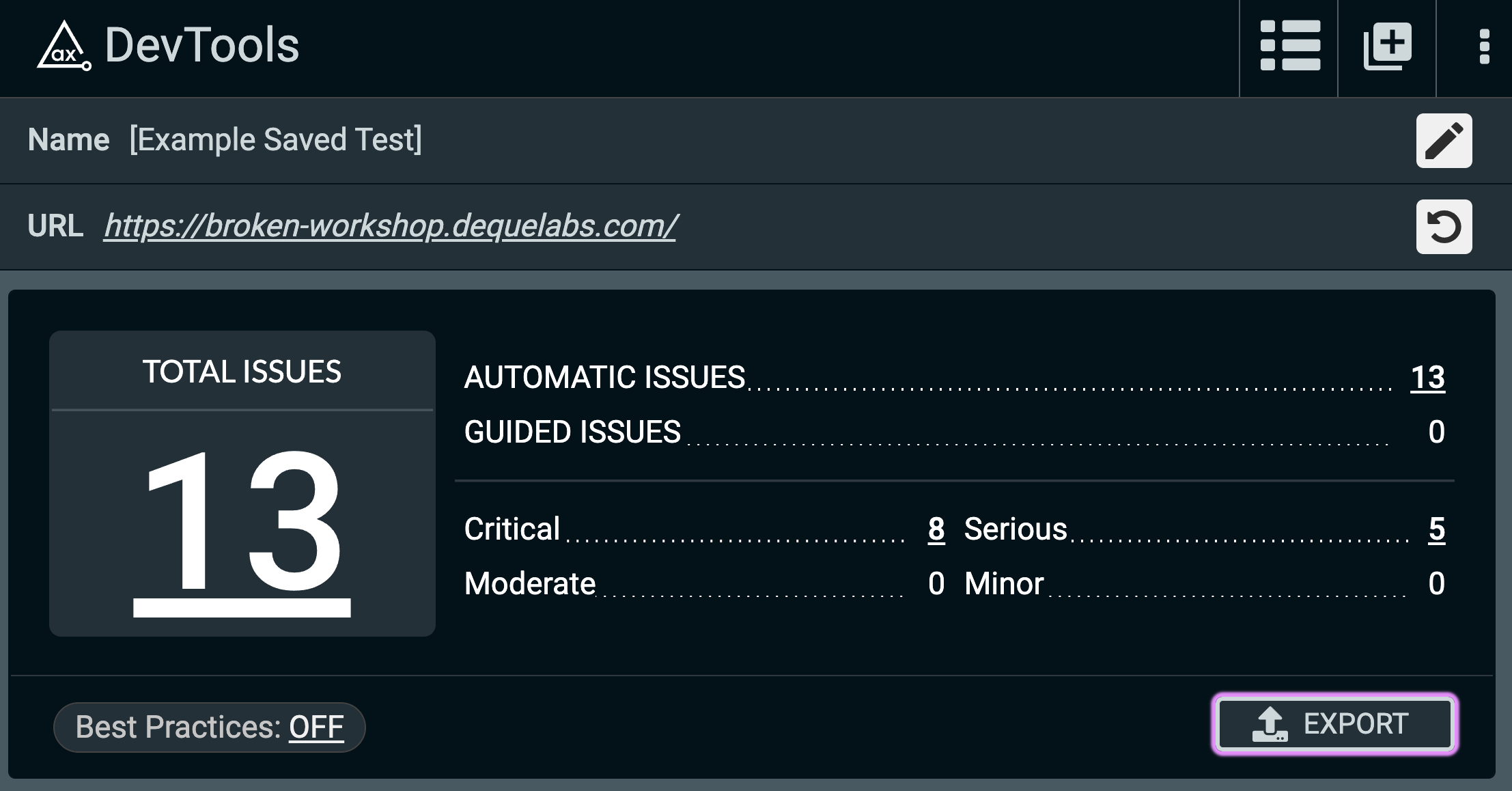
2.) Select “Saved test and issues” and then click “EXPORT”
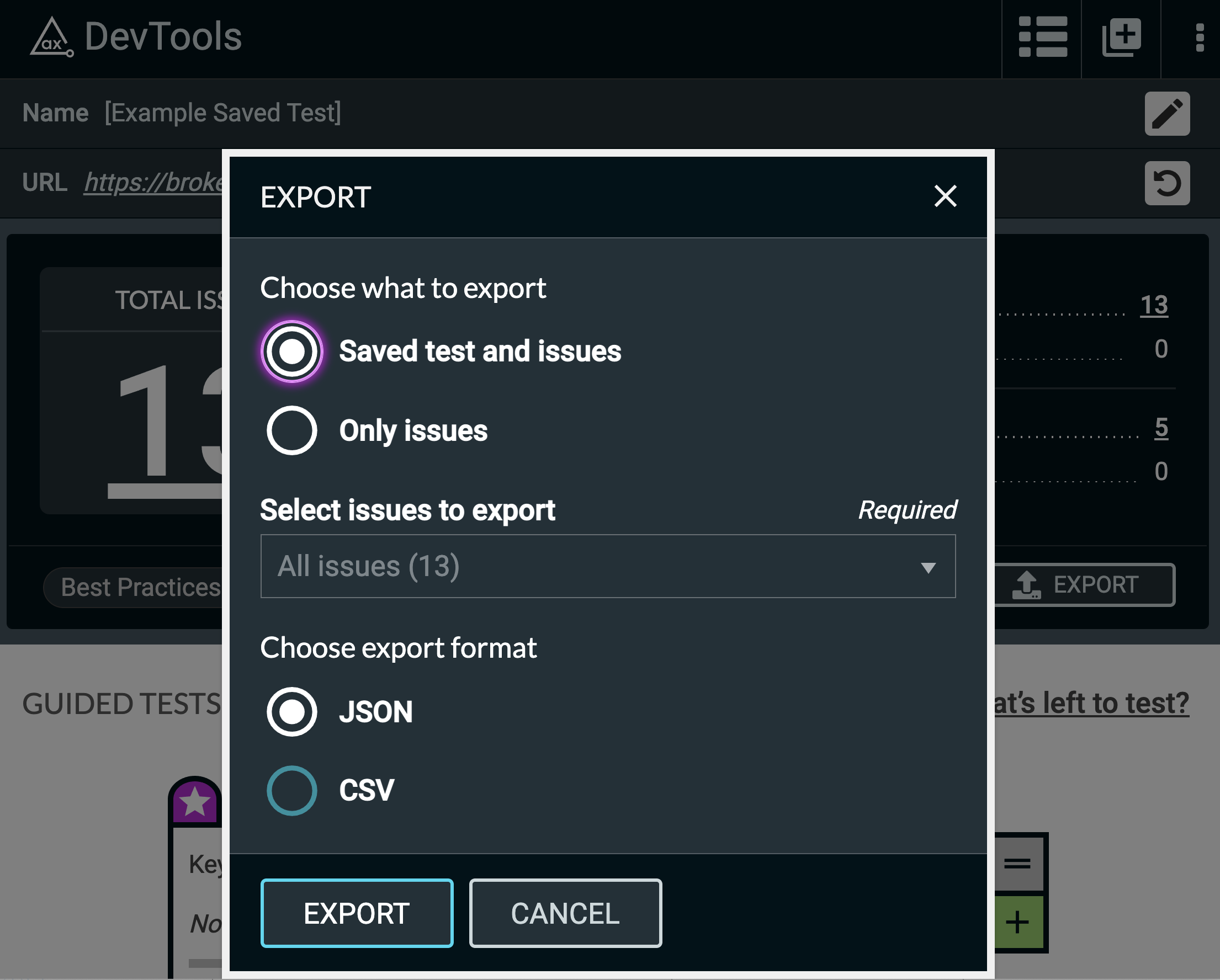
Watch this quick demo video to see what the Export feature can do for axe DevTools Pro users.
Saved Test JSON Export Data
The saved test and issues JSON export consists of the following:
| Property name | Description |
|---|---|
| allIssues | An array of issue data containing the following properties:
|
| axeVersion | The version of axe-core used for the saved test. |
| bestPracticesEnabled | If best practices were enabled at the time of export. |
| extensionVersion | The version of the extension at the time of export. |
| failedRules | An array of failed accessibility rule objects containing the following properties:
|
| igtSummary | An array containing a breakdown of each Intelligent Guided Test™ (IGT) containing the following properties:
|
| issueSummary | A breakdown of issue severity counts:
|
| needsReview | An array of needs review issues containing the following properties:
|
| standard | The WCAG standard set at the time of export. |
| testingEndDate | The date/time that automated or Intelligent Guided Testing last occurred. |
| testingStartDate | The date/time that the first automated test was performed for the saved test. |
| url | The URL which the automated scan was run on. |
Conclusion
Along with minor bug fixes, axe DevTools v4.21 enables Pro users to export the data for an entire saved test. We would like to thank our users for giving us the great feedback that led to this feature addition!
If you’re not currently using axe DevTools Pro, you can try it free (no payment needed).
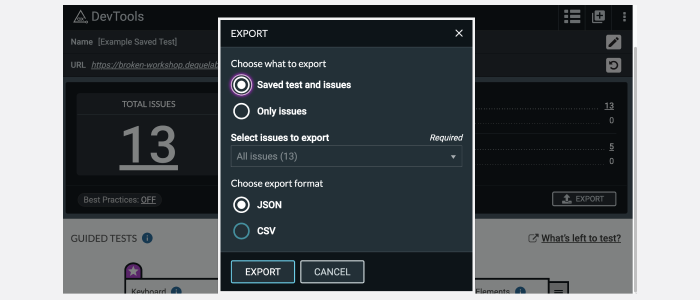
Will the “Saved test and issues” be able to be exported as a CSV on a future date?
The current shape of the “Saved test” data, with nested properties, wouldn’t work in a csv format as is. We have discussed it and have an item in our backlog to consider supporting other formats including CSV for the “Saved test” export.
Can the exported data be imported at another computer running devtools for that developer to see the test in its entireity?